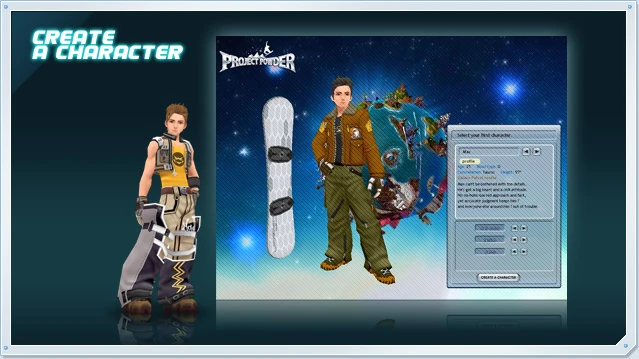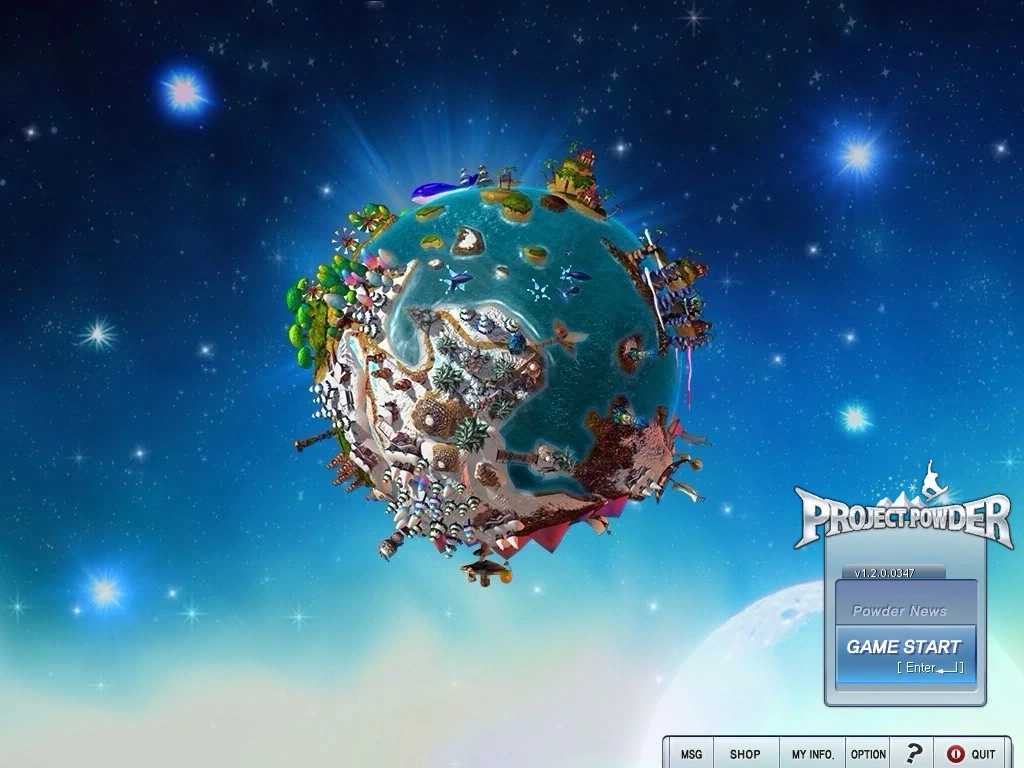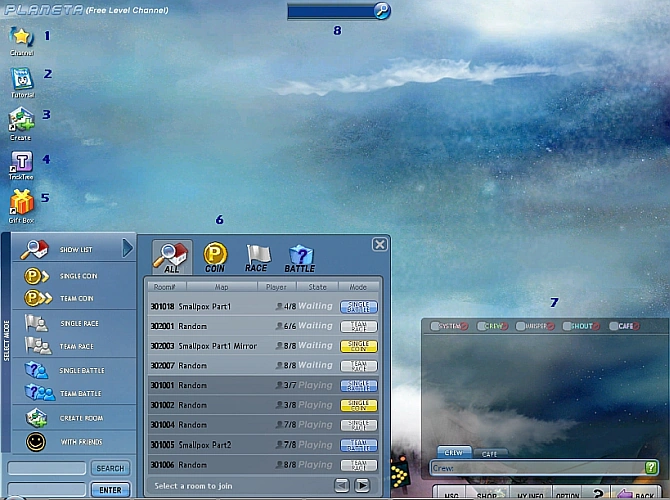Please go to this link before you launch Project Powder so you will not encounter any problems: http://projectpowder.wikia.com/wiki/System_Requirements.
Once you launch the game client and get past the Loading Screen, you will come across the Character Creation Screen.
Choose from 3 different characters to find one that best expresses your style.
You’ll be able to choose from several pieces of gear to protect yourself in the cold.
Once you have created your character, you will then be directed towards the "Game Start" screen. This screen has the huge revolving globe floating on it. Press the "Game Start" button to direct yourself to the main interface screen.
The Main Interface Screen is where everything starts for you. Here, you'll be able to chat with friends and your guild, create your own room to race in, join other channels designed for higher-level players, and learn new tricks.
1. There are currently 5 overall channels seen in Project Powder. These channels are as follows:
Landisis (Level 1-5)
Heavenia (Level 1-11)
Planeta (Free Level)
Stariv (have not been implemented in yet)
Galaxia (have not been implemented in yet)
Depending on what your current level is, you can join any of the above channels.
2. The Tutorial brings you to a screen where you will be able to learn all of the basic tricks needed to be able to race. Go to the Tutorial Guide for more information.
3. The Create Room button will direct you to a panel that will allow you to create your own room to race in. You have the following options:
Select the Game Type (Single or Team Race, Battle, or Coin). Basically the top row gives you the options of whether you want to race individually with other players or race in a team with other players. The bottom row gives the options of how you want to race....race mode, battle mode, or coin mode. So you have to click on one option on the top row and one option on the bottom row.
The Number of Players is pretty self-explanatory. You have the option of choosing between 2,4,6, and 8 players to race with you in your room.
And the last one...obviously if you want to have your room password protected so that you can race with somebody personal, whether it be a GM or someone else, you can just type in the password you want and the room will be locked to you and whoever else you want to know the password.
4. The Trick Tree brings you to a panel where you will have the chance to learn new tricks to be able to use while race against other players. Please read the Trick Tree guide for more information.
5. The Gift Box is just a panel that shows you what items you have bought from the Shop. Anything you buy from the Shop will get sent to this panel. Once this happens, you will be able to select which ones you want to use.
6. The Game Mode menu will give you options on what types of races you will be able to join in. Currently, the following modes exist and are playable:
Single Coin
Team Coin
Single Race
Team Race
Single Battle
Team Battle
Direct yourself to the Game Modes Section of this wiki for more information.
The Create Room option...go back to number 3 :)
The With Friends option is currently not implemented yet but I am assuming that this feature will allow you to create a room that only you and your friends can race in together.
7. The Chat box allows you to chat to anyone in your guild and/or in the Cafe, which is just the area of the chat that lets you chat with everybody on your current channel.
8. The Guild Management area lets you create a new guild.
Click on the magnifying glass to see your guild bulletin, which is just a shoutbox where you can chat with your other guild mates. If you haven't create a guild or joined a guild yet, you will see the Create a guild panel. The Search/Join tab is self-explanatory. It will let you Search for and Join any guild that currently exists in the game. The Rank section shows you what level you are in comparison to your other guild mates. The highest level guild player is at #1 while the lowest level guild player is at last place. The Information section allows you to see the basic information about your current guild such as who owns the guild, how many members are in your guild, etc. The Admin section is self-explanatory. Only the administrators (people who help manage the guild) of the guild get to access this section.